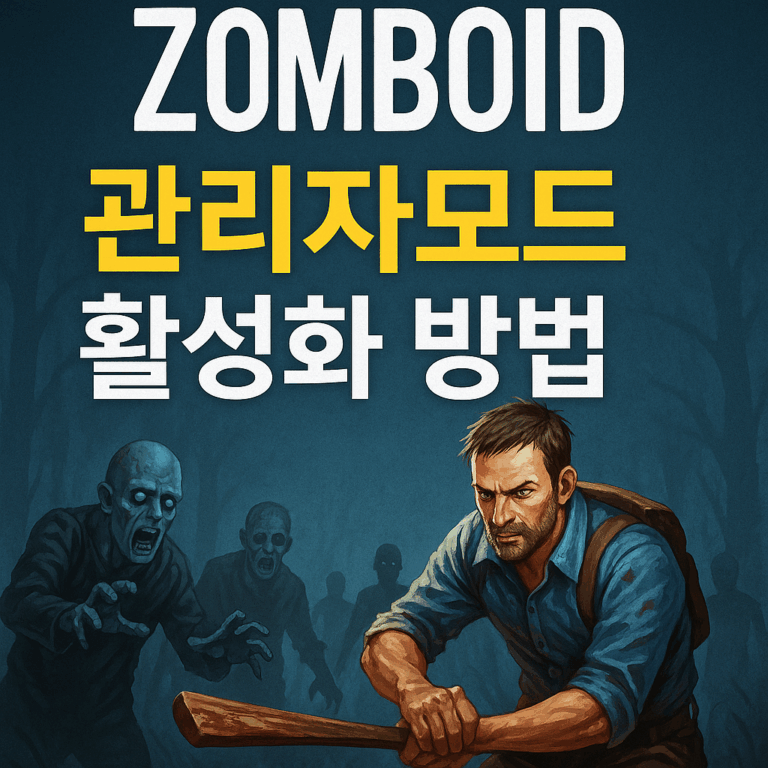Hello everyone, this is Jay, your lazy office worker.
In this session, I’ll show you how to apply the R.E.P.O (Repo) mod.
※ 아래 글에 빨간 박스는 필수 사항, 파란 박스는 선택 사항, 노란 박스는 확인 사항입니다. ※
1. Click the link below to use it as a mod manager.
※ R.E.P.O(리포)는 모드를 적용하기 위해 모드 매니저를 먼저 설치해야 합니다. ※
👉 Thunderstore Mod Manager – Desktop App on Overw
※ Please open and follow the page of your choice from the list below. ※
2. 모드 매니저 설치하는 방법 설명
1. Click the red box.
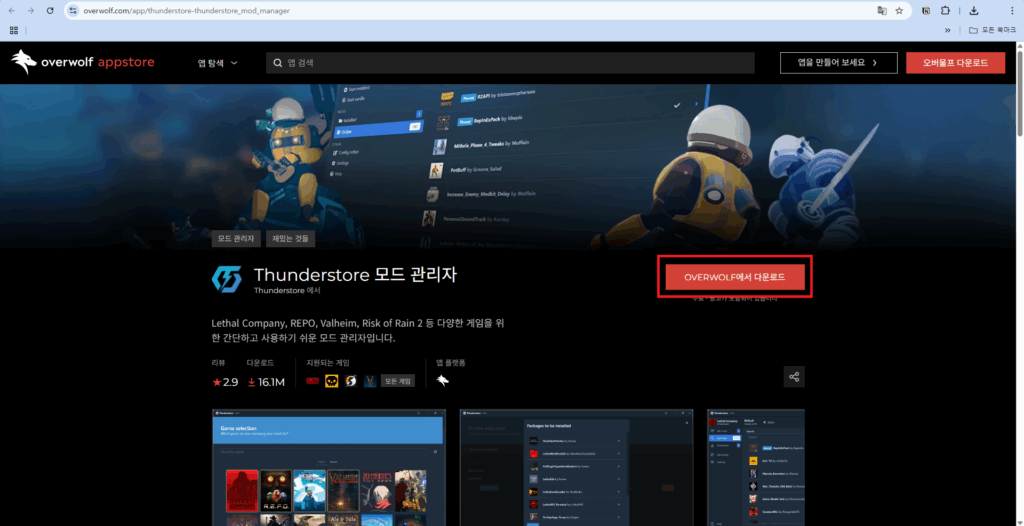
2. Once the download is complete, click the downloaded file.
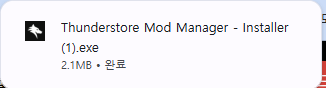

3. When the installer appears, click the red box section.
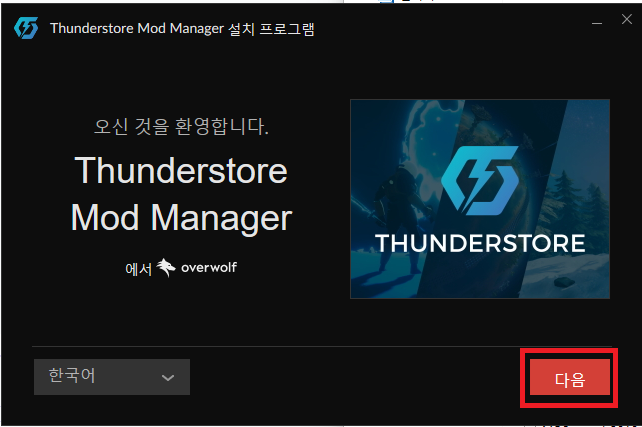
4. Set the installation folder location (I changed it to the D drive), and decide whether to create a shortcut based on your preference.
And finally, click the box on the bottom left to check it, then click “Next” on the right.
※ The blue box is optional, and the red box is required. ※
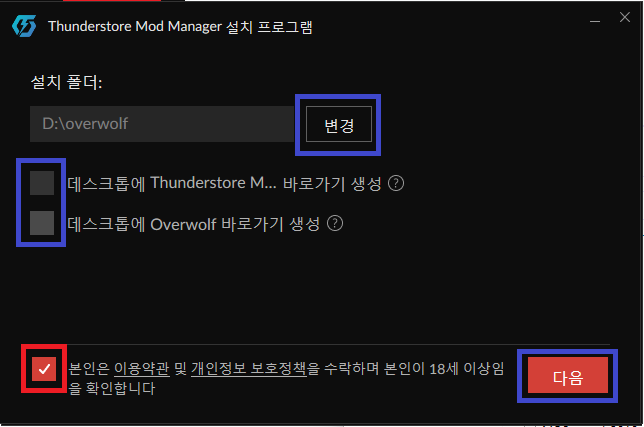
5. Even if the screen below appears, simply click the red box.

6. Wait for the final download to complete.
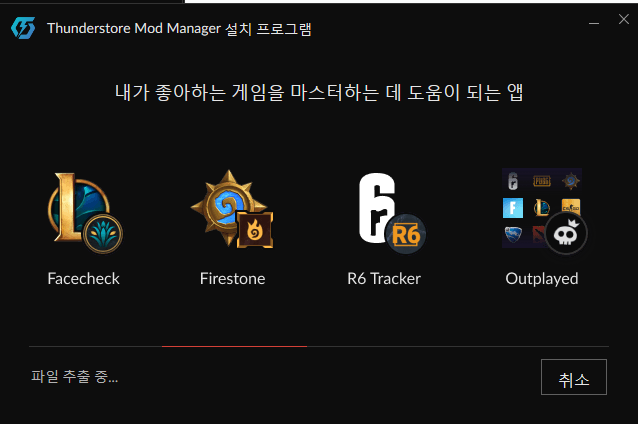
7. Once the download is complete, the screen below will appear — click “Run” in the red box.

3. How to find and install mods using the mod manager
1. When you click “Run” above, the window below will appear.
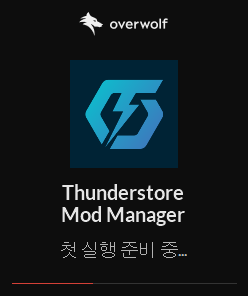
2. Once it's running, make sure the screen below appears.
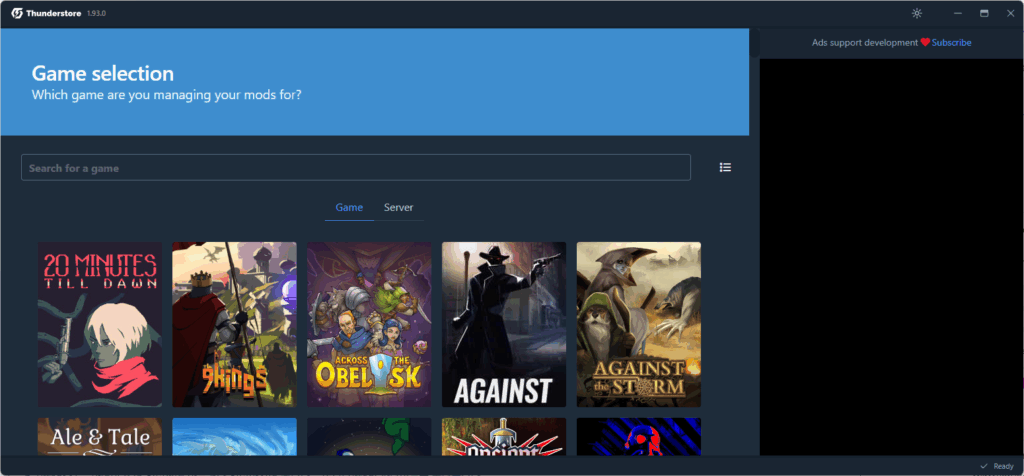
3. In the game search bar, type “REPO” and check that the Repo image appears right below.
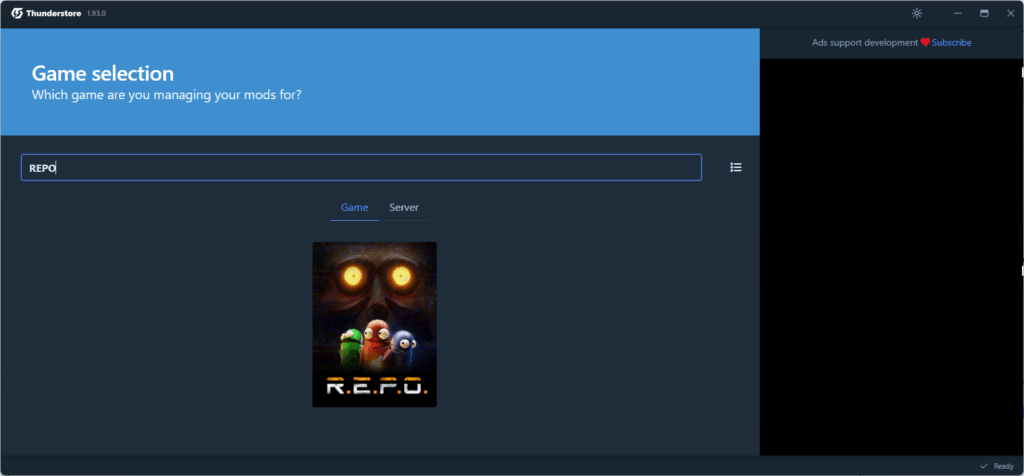
4. When you click the Repo image, the screen will change as shown below. From there… [ Select game ]click on it.
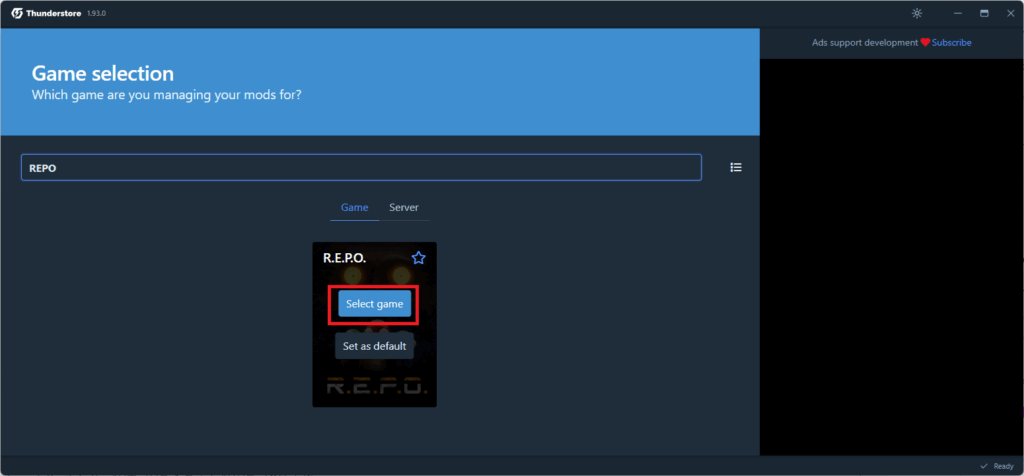
5. After clicking, the screen below will appear. From there [ Create new ]click on it.
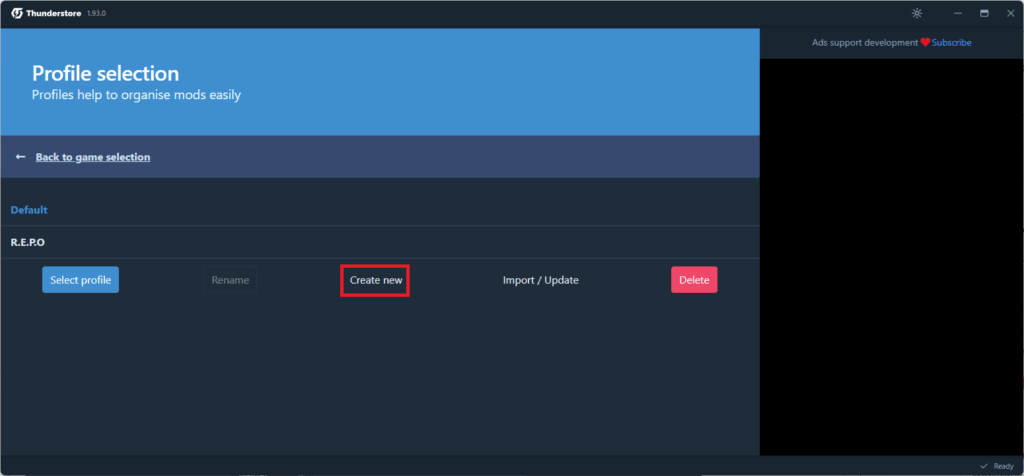
6. 아래와 같은 화면이 뜨면 입력창에 아무거나 입력하시면 됩니다. 그리고 아래의 [ Create ]click the button.
(I entered the game name just in case I might use it for other games as well.)
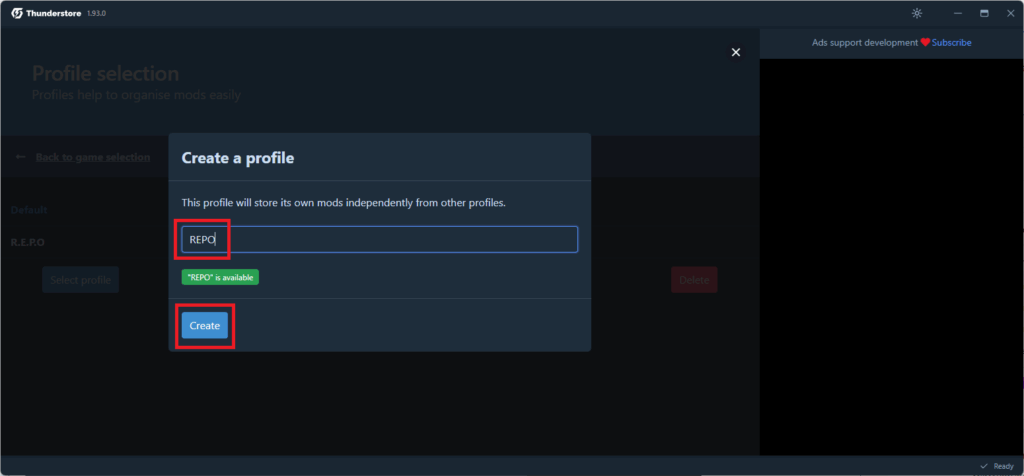
7. Once you’ve confirmed that the name has been set, click the button right below. [ Select profile ]click on it.
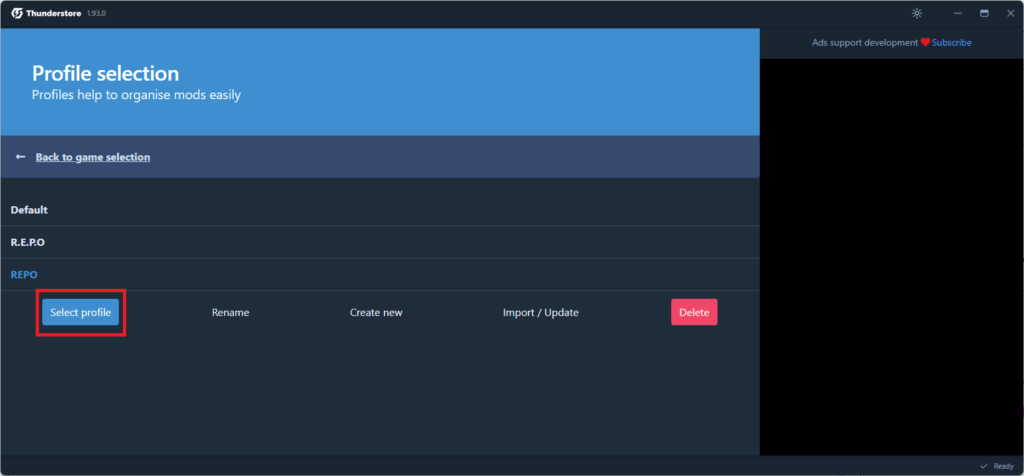
8. At first, it’s normal for the screen to appear empty like below. On the left side [ Get mode ]click on it.
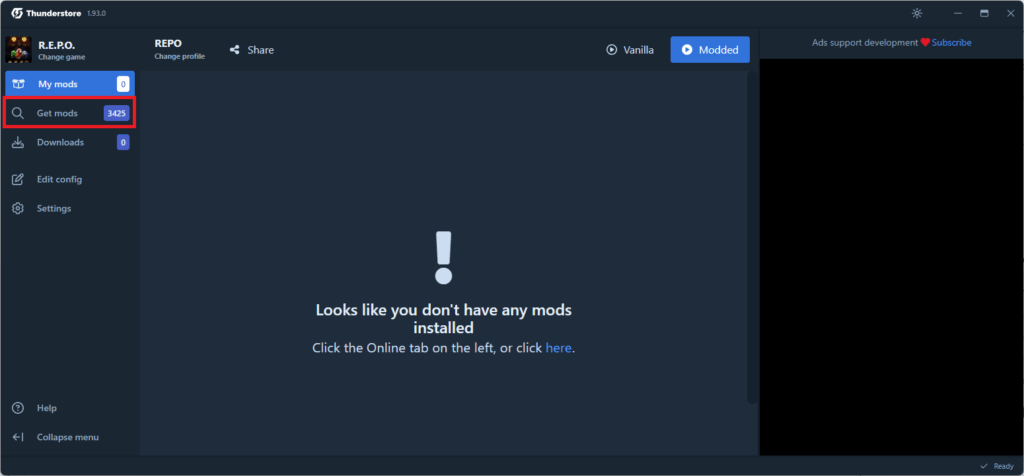
9. Now, search for the name of the mod you want in the input field below. (Recommended mods will be listed at the very bottom.)
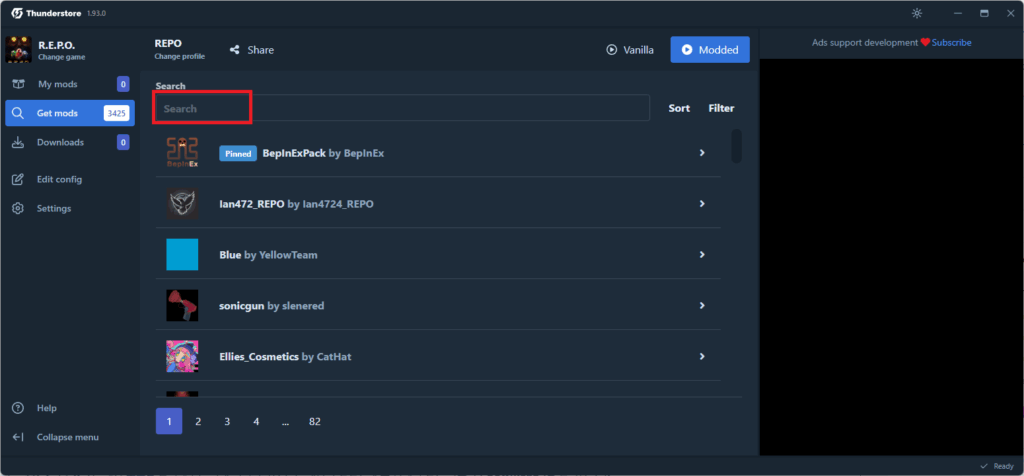
10. For example, with the Team Upgrade mod, search for the mod name in English and find it in the list below.
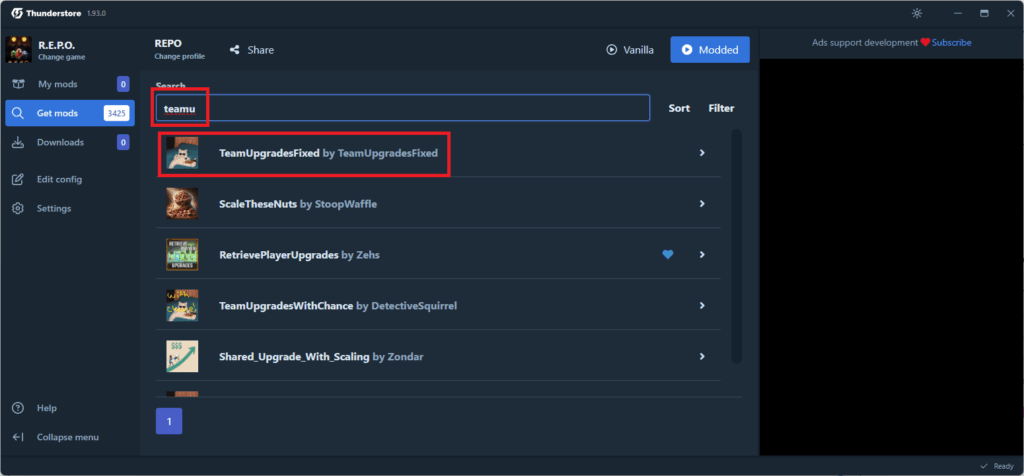
11. Once you’ve found the mod, click on it. A detailed screen like the image below will appear — then click the red box labeled [ Download ]and click on it.
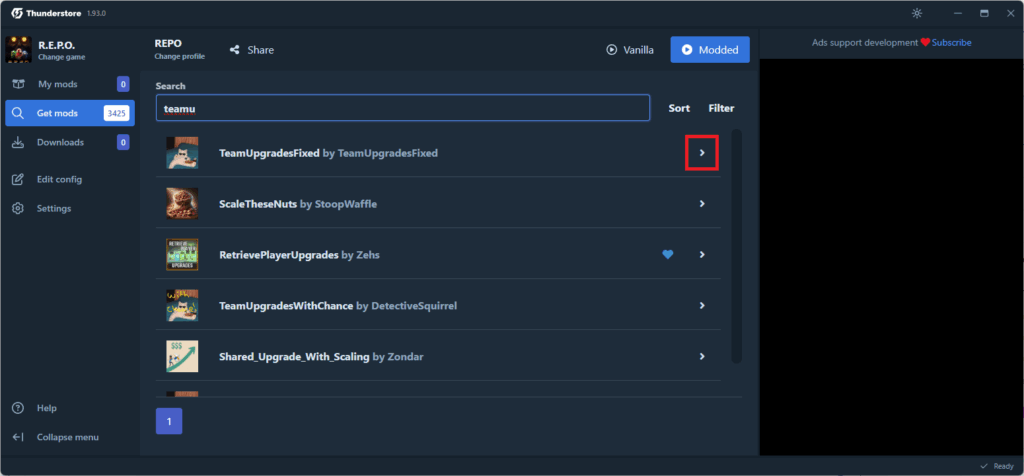
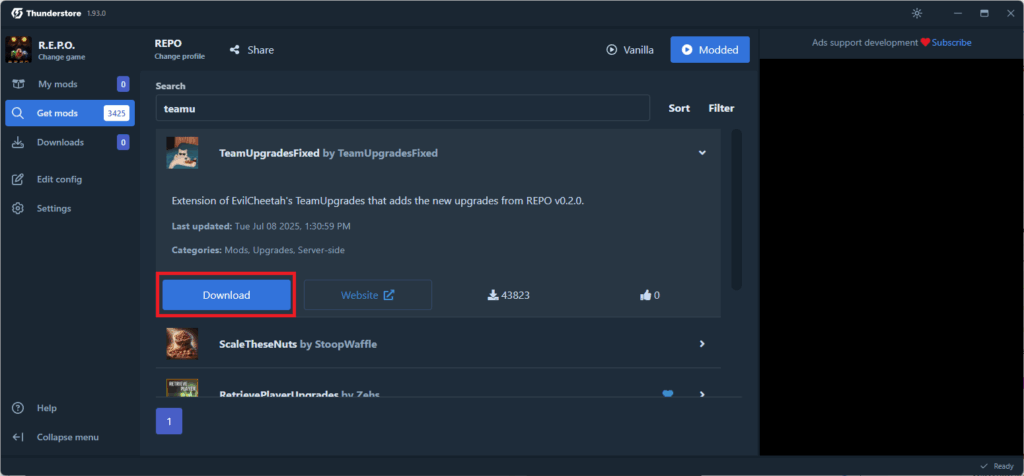
13. When you click “Download,” a related window like the one below will appear — just click the area marked with a red box.
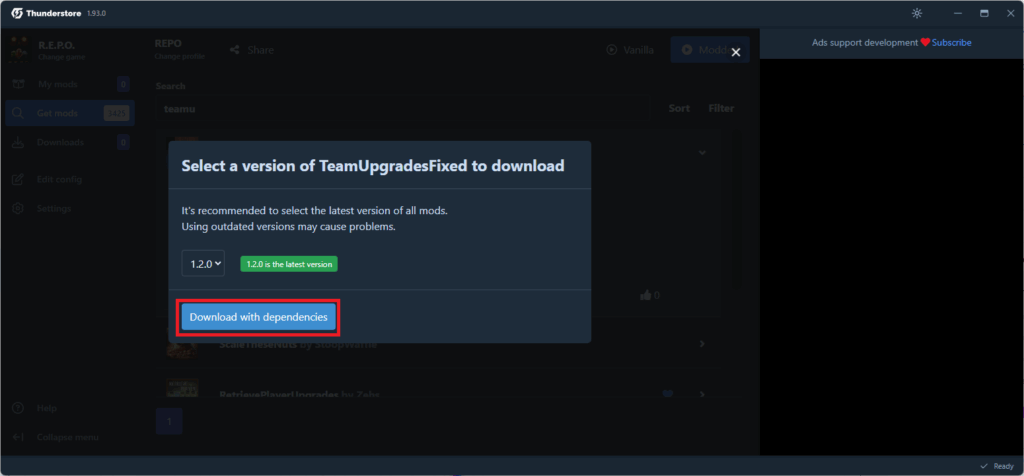
14. 그러면 모드가 깔리고 활성화 되어있는 것을 확인하실 수 있으십니다.
※ The blue indicator inside the yellow box means it is activated. If it’s deactivated, it will appear gray.
※ 모드를 비활성화를 원하신다면 노란 박스의 파란 표시를 눌러주시면 바로 비활성화됩니다.
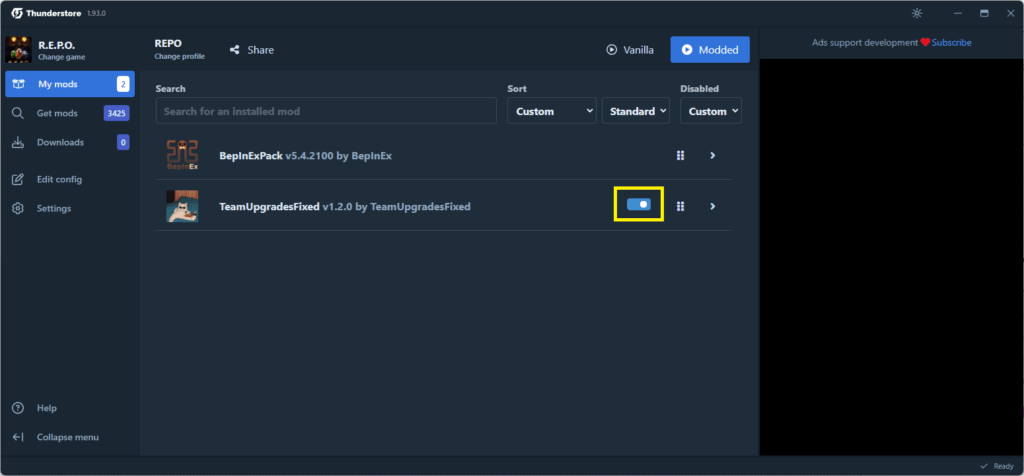
4. How to apply the mod
1. Click the button at the top right [ Moded ]click on it.
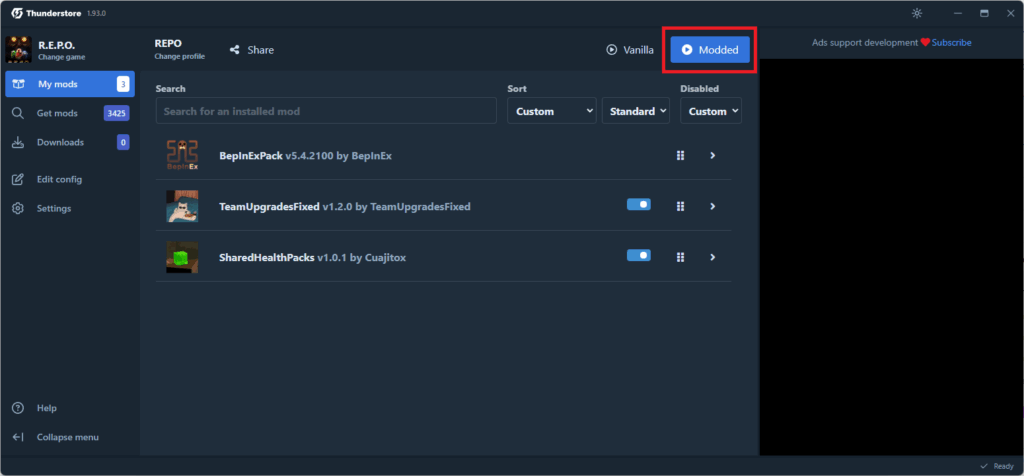
2. When you click the button above, a new window will appear with text on a black screen.
If you want to play the game with the mod enabled, you must not close either of the two windows.
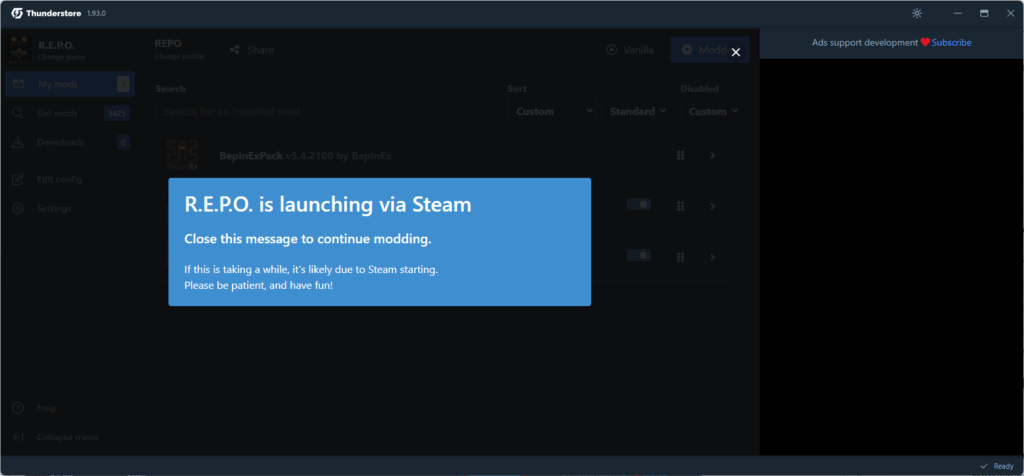
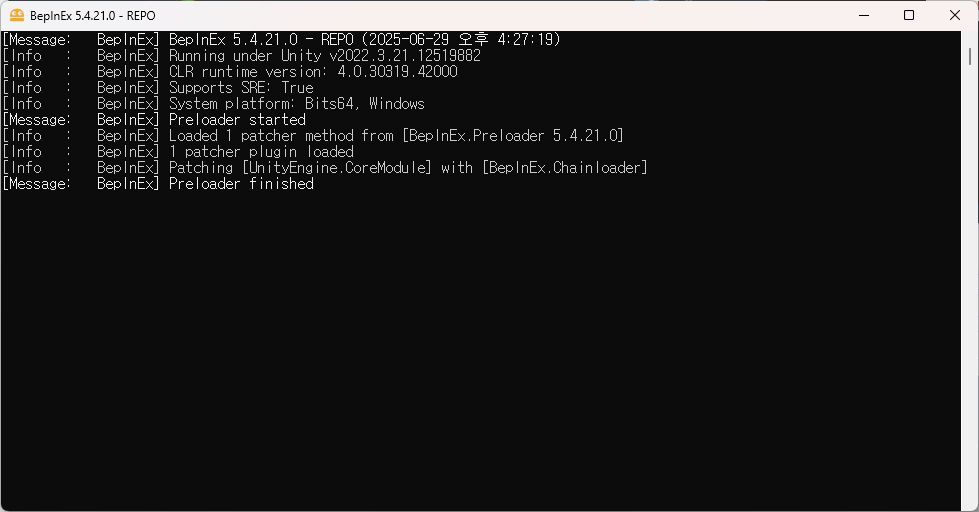
5. How to apply the mod for multiplayer use
# To enjoy the game with friends, your friends also need to install the mod manager.must do so.
# To enjoy the game with friends, your friends also need to install the mod manager.must do so.
1. 친구들도 위의 방법들을 그대로 따라한다.
2. 아래의 방법을 따라한다.(실행하는 과정이 좀 더 적습니다.)
What the host needs to do
1. At the top of the window where you can check the mods, as shown in the image below… [ Share ]click on it.
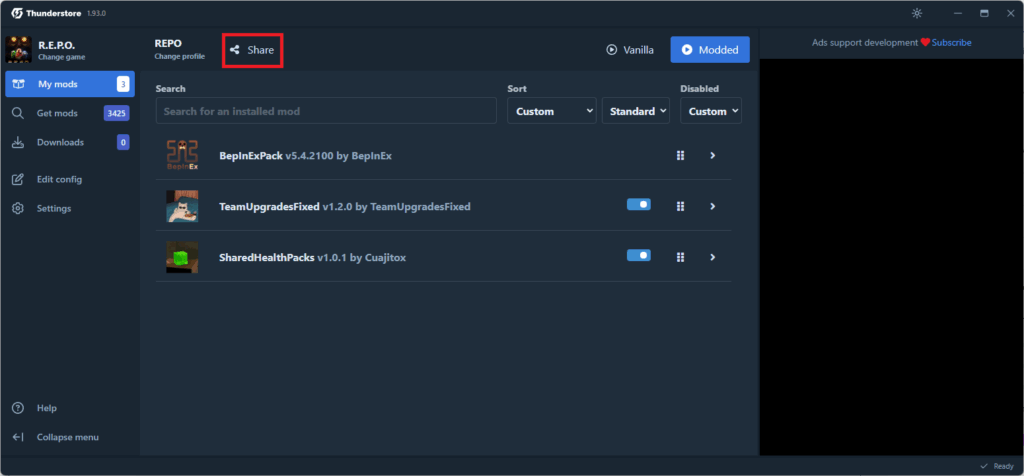
2. [ Share ]를 클릭해주면 나타나는 창의 희색 공간에 위치해 있는 강조되어 있는 영어로 된 코드를 친구들에게 공유해줍니다.
※ The code has been hidden because it does not change until a new mod is downloaded. ※
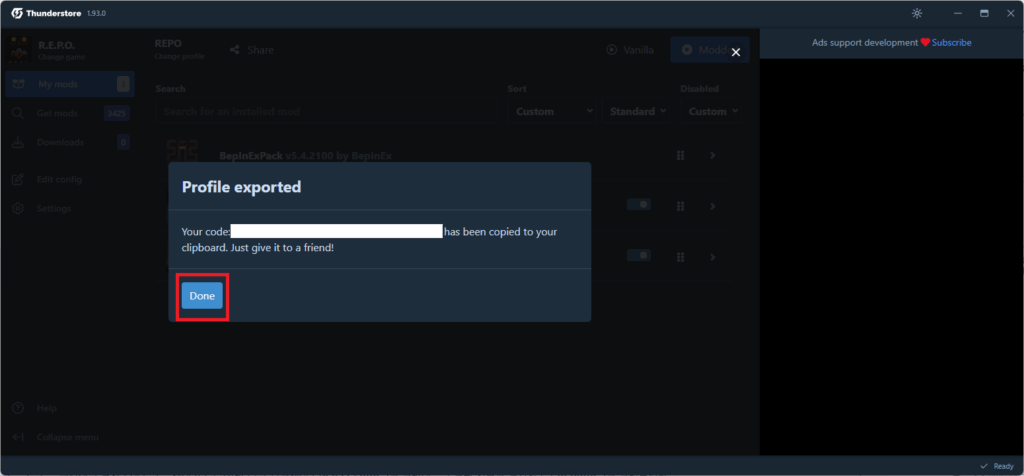
What your friends need to do
1. 위의 [ 1.모드 매니저 역할을 위해 아래의 링크를 클릭해줍니다. ~ 3. How to find and install mods using the mod manager의 6번 ]까지 과정을 실행해줍니다.
2. [ Import/Update ]click on it.
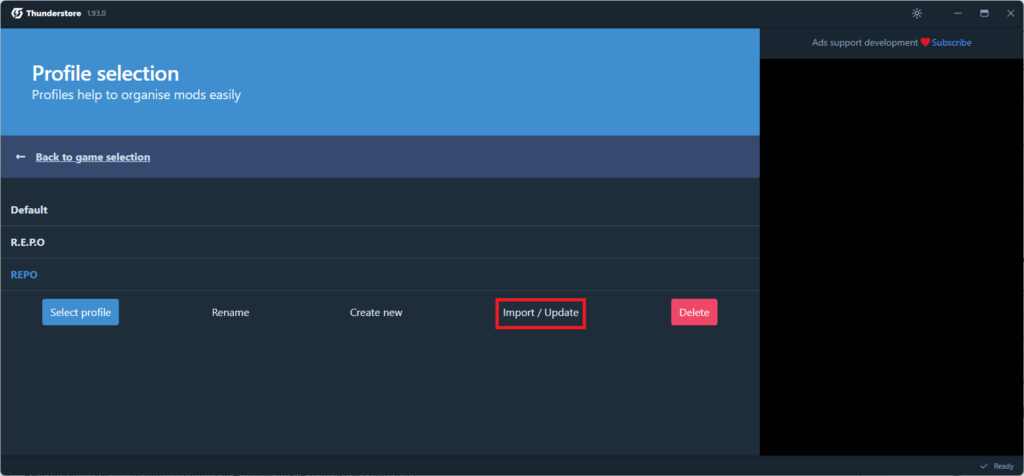
3. [ From code ]click on it.
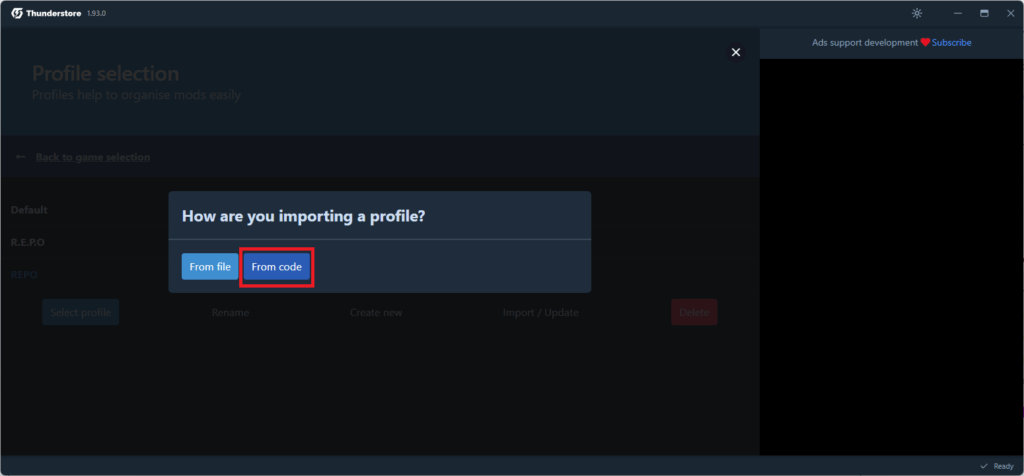
4. Paste the code shared by the host, then click the button below [ Continue ]click on it.
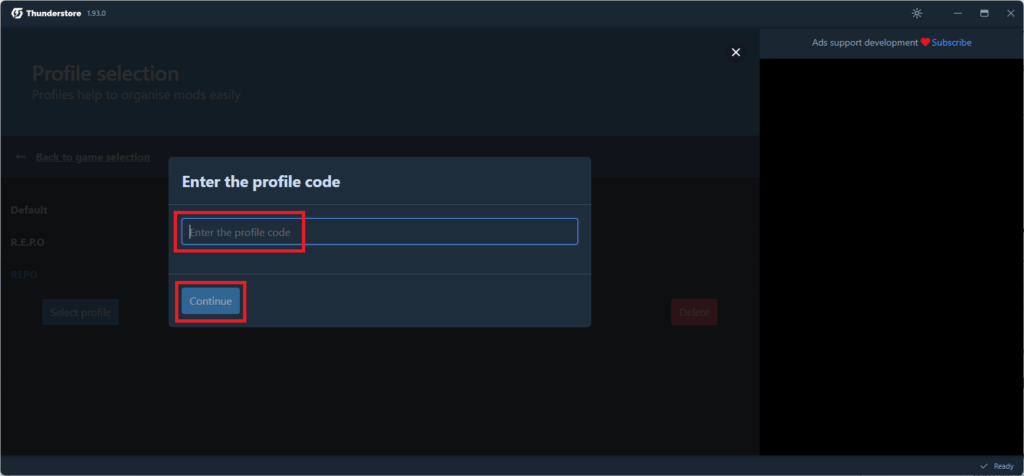
Once you've completed the steps above, you should see that the same mods as the host have been installed.
7. How to troubleshoot when problems occur
Sometimes, mods may conflict with each other or cause the game to crash.
If a problem occurs:
- Try restarting the game.
- Occasionally, someone may apply a mod that is not shared with everyone.
In that case, simply have that person perform an action that triggers the mod. (Example: using an upgrade pack.) - Please remove the mod that is causing the issue.
- Make sure that BepInExPack is installed and that it’s the latest version.
- Always download the latest version of the mod to ensure compatibility.
- Please check if the installed mod is the latest version.
[ 5 Recommended Mods for Multiplayer Use ]
1. [SharedHealthPacks] — This mod makes health packs apply to all players when used.

2. [TeamUpgrades] — This mod applies upgrade packs purchased from the shop to all players.

3. [MorePlayersImproved] — This mod increases the number of players allowed. (Originally, R.E.P.O (Repo) supports up to 6 players including the host.)

4. [PrivateLateJoin] — This mod allows you to invite friends during gameplay. (By default, R.E.P.O (Repo) does not support inviting friends mid-game.)
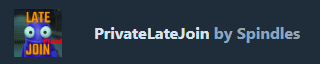
5. \[REPO\_Korean\_Translation\_BETA] — This mod provides a Korean language patch. (As of 25.07.06, this mod is not functioning properly.)